고정 헤더 영역
상세 컨텐츠
본문
You can download PlayOnMac and Packet Tracer 7.1 programs to your computer from the links below. After downloading the programs, run PlayOnMac. Step 2 Drag and drop the PlayOnMac program to MacOS Applications. Step 3 Copying the PlayOnMac to Applications Step 4 After copying the PlayOnMac, eject the disc. Step 5 Now open Applications and run PlayOnMac. Step 6 Click Yes on the PlayOnMac information window.
Step 7 Click on the Next button to install the XQuartz program required for PlayOnMac. Step 8 In the XQuartz window, select Please download XQuartz for me and click on the Next button.
Packet Tracer On Mac
Step 9 The XQuartz program is downloading from the internet. Step 10 Click the Continue button to start XQuartz installation and install the program. Step 11 XQuartz installation has been successfully completed. Step 12 To install Packet Tracer 7.1 now, click Install a program on PlayOnMac. Step 13 Click Install a non-listed program.
Step 14 Click on the Next button in the PlayOnMac Wizard window. Step 15 Click on the Next button. Step 16 In the PlayOnMac Manual Installation window, select Install a program in a new virtual drive and click Next. Step 17 Type a name for the program to be installed. Step 18 Leave the options in the following window by default and click on the Next button.
Step 19 The program installation required for PlayOnMac starts. Step 20 Downloading Wine Mono Step 21 Click the Install button to start the Wine Gecko installation. Step 22 You can now start installing Cisco Packet Tracer 7.1 on MacOS. Click on the Browse button to start the installation of Packet Tracer 7.1. Step 23 Select Packet Tracer 7.1 and click the Open button. Step 24 The Cisco Packet Tracer Setup Wizard window opens and is ready for installation.

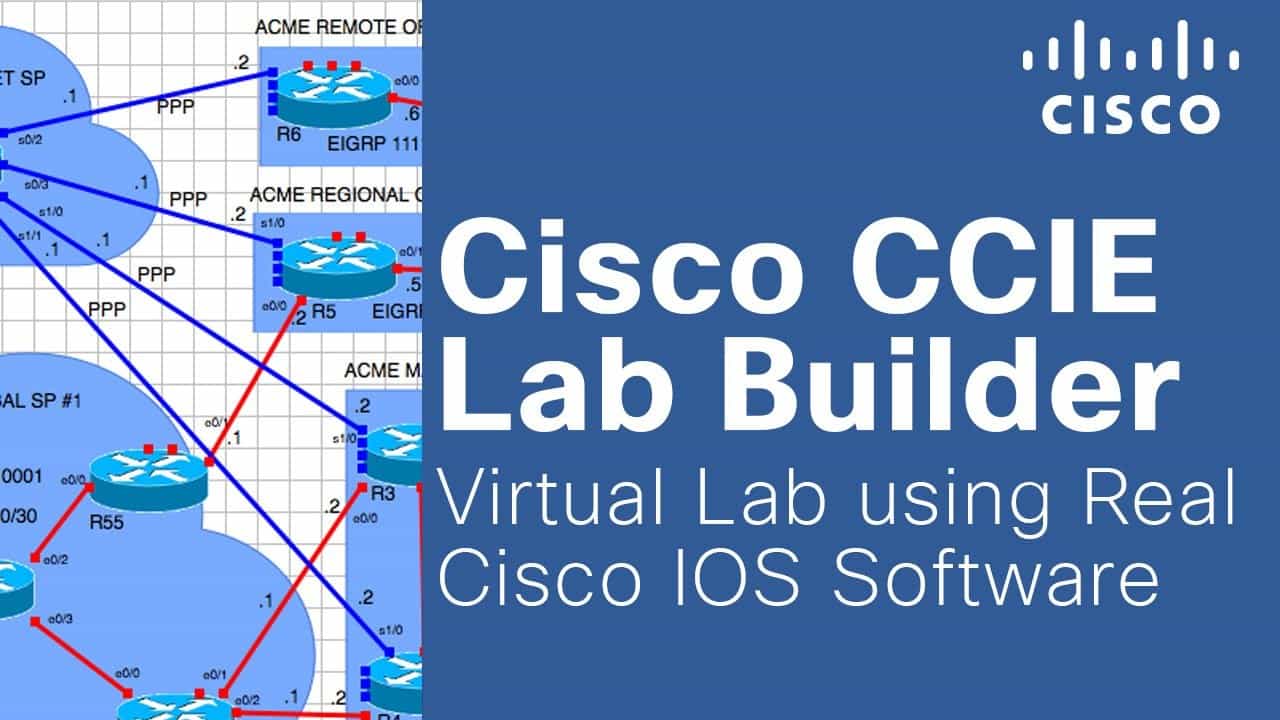
Continue by clicking on the Next button and complete the Packet Tracer installation. Step 25 Once the Packet Tracer installation is complete, select PacketTracer7.exe as below to create a shortcut to the MacOS desktop and click on the Next button. Step 26 It was created Packet Tracer shortcut. You can delete the file with Packet Tracer.ink extension.
Step 27 Packet Tracer 7.1 was created successfully. After you click the shortcut, you can start the program. Opening Packet Tracer on MacOS Step 29 Packet Tracer 7.1 has been successfully installed using PlayOnMac on MacOS! subox title=”Our Recommendation” boxcolor=”#242424″ radius=”0″ You can purchase “” from Amazon. /subox How to Install Cisco Packet Tracer 7.1 on MacOS High Sierra?
⇒ Video You can watch the following video for installation of Cisco Packet Tracer 7.1 using PlayOnMac on Mac and subscribe to our channel to support us Final Word How to Install Cisco Packet Tracer 7.1 on MacOS High Sierra? – In this article, we have implemented Packet Tracer 7.1 installation on MacOS using PlayOnMac program. Thanks for following us!
If this article is helpful, send me feedback by commenting! Thanks in advance, take care of yourself! Also, you can add to browser bookmarks by pressing the CTRL+D to read this article later!
Apple Footer. This site contains user submitted content, comments and opinions and is for informational purposes only.
Apple may provide or recommend responses as a possible solution based on the information provided; every potential issue may involve several factors not detailed in the conversations captured in an electronic forum and Apple can therefore provide no guarantee as to the efficacy of any proposed solutions on the community forums. Apple disclaims any and all liability for the acts, omissions and conduct of any third parties in connection with or related to your use of the site. All postings and use of the content on this site are subject to the.




